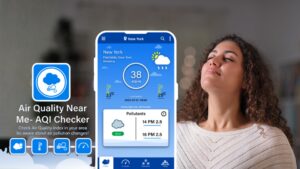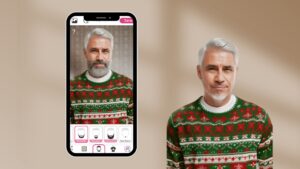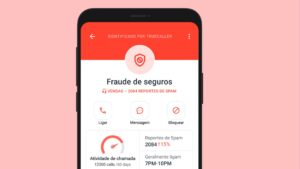We've all been there: you want to change the channel, and the remote has mysteriously disappeared. You search for it under the couch cushions, on the kitchen table, even in the refrigerator (because remote controls have a life of their own).
But did you know the solution is literally in your hands? Your cell phone can become a universal remote control that's even more powerful than the original you lost.
You no longer have to buy expensive replacement remotes or settle for getting up from the couch to manually change channels. Your smartphone can control virtually any electronic device in your home.
How Your Mobile Phone Becomes a Remote Control
The Technology Behind the Apps
Apps like SmartThings, Google Home, and Mi Remote turn your phone into the perfect tool for controlling your Smart TV, according to Infobae's technical analysis.
There are two main ways your mobile phone can work as a remote control:
Wi-Fi connection: Most modern smart TVs and devices connect to the same Wi-Fi network as your mobile phone, allowing direct communication between the two devices.
Infrared sensor: Brands like Xiaomi, Redmi, and POCO incorporate an infrared sensor on the top of their devices, working exactly like a traditional remote control.
Bluetooth: Many modern devices can also be controlled via Bluetooth from your mobile phone.
What Devices You Can Control
Televisions: Smart TVs of all major brands (Samsung, LG, Sony, Philips) Audio equipment: Sound bars, stereo systems, smart speakers Streaming devices: Chromecast, Apple TV, Roku, Fire TV Air-conditioning: Many modern brands have compatibility Lightning: Smart lights and home automation systems Appliances: From washing machines to smart refrigerators
Samsung SmartThings
The most advanced smart home control app available
With SmartThings, you can connect, monitor, and control multiple smart home devices more quickly and easily. Connect your Samsung Smart TVs, smart home appliances, smart speakers, and brands like Ring, Nest, and Philips Hue, all from one app, according to the official Google Play description.
Official download links:
SmartThings
★ 4.6Information on size, installation and warranty may vary as updates are made in official stores.
Why SmartThings Is the Best Option
Real universal control
SmartThings isn't limited to Samsung devices. If appliances and TVs meet the HCA standard, they can be connected and controlled using the SmartThings app, regardless of their brand, Samsung officially confirms.
Complete home integration
With SmartThings, you can control your TV and switch between apps, but you can also turn on lights around your home, adjust your thermostat, and monitor security cameras, all from the comfort of your TV screen, explains Samsung Support.
See Also
SmartThings Key Features
Advanced TV Control
- Turn the TV on and off remotely
- Change channels and adjust volume
- Navigate Smart TV Apps
- Change input sources (HDMI, USB, etc.)
- Control picture and sound functions
Customizable Dashboard The SmartThings app gives you access to a dedicated dashboard filled with controls for each connected device. By clicking on your TV's dashboard, you can access various controls and buttons that allow you to change settings, according to RELIANT.
Intelligent automation
- Create automatic routines (example: turn on TV and lights when you get home)
- Schedule time for different devices
- Activate custom scenes with one tap
- Integration with voice assistants (Alexa, Google Assistant, Bixby)
Remote control from anywhere You can control your Smart TV or smart monitor the same way you control SmartThings devices. When you connect it to the SmartThings app, you can turn on your TV, change channels, adjust the volume, and more right from your phone. You don't even need to be in the same room!, confirms Samsung Support.
Simple Setup Process
Step 1: Download and installation Download the app from the Google Play Store or the Apple App Store. The SmartThings app requires Android OS 10+ with at least 3GB of RAM or iOS 15+.
Step 2: Connecting Devices Make sure your TV and phone are connected to the same Wi-Fi network. The app will automatically detect compatible devices nearby.
Step 3: Immediate control Once connected, open the SmartThings app on your phone, tap Menu, select All Devices, and then select your TV. An on-screen remote control will appear in the app, according to Samsung's official instructions.
Advantages of SmartThings
Completely free All major features are available free of charge, including TV control and basic automation.
Compatible with multiple brands Works with Samsung, LG, Sony, Philips and many other brands that meet connectivity standards.
Constant updates Samsung regularly updates the app with new features and compatibility with more devices.
Advanced security Rest assured that your data remains safe and secure with Knox, Samsung's security platform.
Important Considerations
Better with Samsung devices Although it works with other brands, the experience is more complete with Samsung products.
Requires Smart TV For full functionality, you'll need a Smart TV. Older TVs may require additional adapters.
Initial learning curve The number of features can be overwhelming at first, but it becomes intuitive with use.
Universal TV Remote Control
The application specifically designed for television control
The Universal Remote Control app is very versatile, has many options, and best of all, it's not limited to just a few TV brands, according to Professional Review.
Official download links:
TV Remote, Universal Remote
★ 4.9Information on size, installation and warranty may vary as updates are made in official stores.
Why Choose This Alternative
Specialized focus on TVs
This app is a virtual remote that lets you control your smart TV from your iPhone. It works with Samsung, LG, Sony, Philips, Panasonic, Hitachi, and many more brands, according to its official description on the App Store.
Familiar and simple interface The design exactly mimics the appearance of a traditional remote control, making it immediately familiar to any user.
Highlighted Features
Compatible with all major brands
- Samsung Smart TV
- LG WebOS and NetCast
- Sony Android TV and Bravia
- Philips Smart TV
- Panasonic Viera
- Hitachi Smart TV
- TCL, Hisense, Sharp and more
Full TV Features
- On/Off control
- Changing channels and volume
- Menu navigation
- Quick access to popular apps (Netflix, YouTube, Prime Video)
- Image function control
Automatic configuration The app automatically detects your TV model and configures the appropriate controls without any complex manual setup.
Main Advantages
Extremely easy to use No technical knowledge required. If you know how to use a regular remote control, you can use this app.
Works immediately Most users can start using the app in less than 2 minutes after installation.
No complex configuration Unlike advanced home automation apps, this one focuses solely on getting your TV up and running quickly.
Intuitive design The interface exactly replicates the button layout of a physical remote control.
Limitations to Consider
For TVs only It does not control other household devices such as air conditioners, lights, or audio equipment.
Basic functions Does not include advanced automation or integration with smart home systems.
Ads in free version The basic version includes advertising, although it is not very intrusive.
Recommended Additional Alternatives
Google Home
Google Home is a great app if you want to use your iPhone as a remote control for a Samsung TV and other Android TVs. But this app only works if you have a Chromecast device or an Android-powered smart TV, according to AirDroid.
Mi Remote (Xiaomi)
For users of Xiaomi, Redmi, or POCO devices that include an infrared sensor, the Mi Remote offers true universal control that works even with older, non-smart TVs.
Lean Remote
Lean Remote is a universal remote control app for Android devices that lets you control various electronic devices like TVs, set-top boxes, DVD players, and more, all from your smartphone or tablet, explains AirDroid.
Tips to Maximize Your Experience
Optimal Initial Configuration
Stable Wi-Fi network Make sure both your phone and TV are connected to a fast, stable Wi-Fi network to avoid delays in commands.
Router location The router should be relatively close to both the TV and the area where you usually use your phone to ensure a strong connection.
System updates Keep both your Smart TV and remote app updated for maximum compatibility.
Advanced Usage Tips
Custom shortcuts Many apps allow you to create shortcuts to your favorite channels or specific picture settings.
Voice control If your app integrates with voice assistants, you can control your TV by saying commands like “Ok Google, turn up the volume.”
Multiple profiles Create different profiles for different family members with their favorite channels and apps.
Common Problem Solving
The mobile does not find the TV
- Verify that both devices are on the same Wi-Fi network
- Restart both the TV and the mobile
- Check that the remote control function is enabled in the TV settings.
Delayed commands
- Get closer to the Wi-Fi router
- Close unnecessary applications on your mobile
- Check your internet speed
Limited functions
- Some older TV models may have limited functionality.
- Check your specific model compatibility on the app website
Conclusion: You'll Never Lose Control Again
For Complete Smart Homes: SmartThings
If you have or plan to have multiple smart devices at home, Samsung SmartThings It's your best option. It lets you control not only your TV, but also create a complete smart home ecosystem.
For Simple TV Control: Universal Remote Control
If you just need to replace your lost remote control and control your TV simply and effectively, Universal TV Remote Control It's perfect. It's instant, familiar, and works with virtually any smart TV.
Final Recommendation
The best strategy is to start with the simplest app that meets your current needs. If you only need to control your TV, use the Universal Remote. If you plan to expand your smart home, start directly with SmartThings.
Your phone now has all the power it needs to be the most advanced remote control you've ever used.
You'll never have to search desperately for the remote control between the couch cushions again. Your solution is literally at your fingertips 24/7.
Download one of these apps today and transform your home entertainment experience. Your comfort and sanity will thank you for it.